A Deep Dive into Midjourney Parameters List
Learn to manipulate Midjourney prompts parameters, from aspect ratios to model versions, and transform your AI-generated image creation process. This guide offers a comprehensive insight into creating unique, custom images with Midjourney.
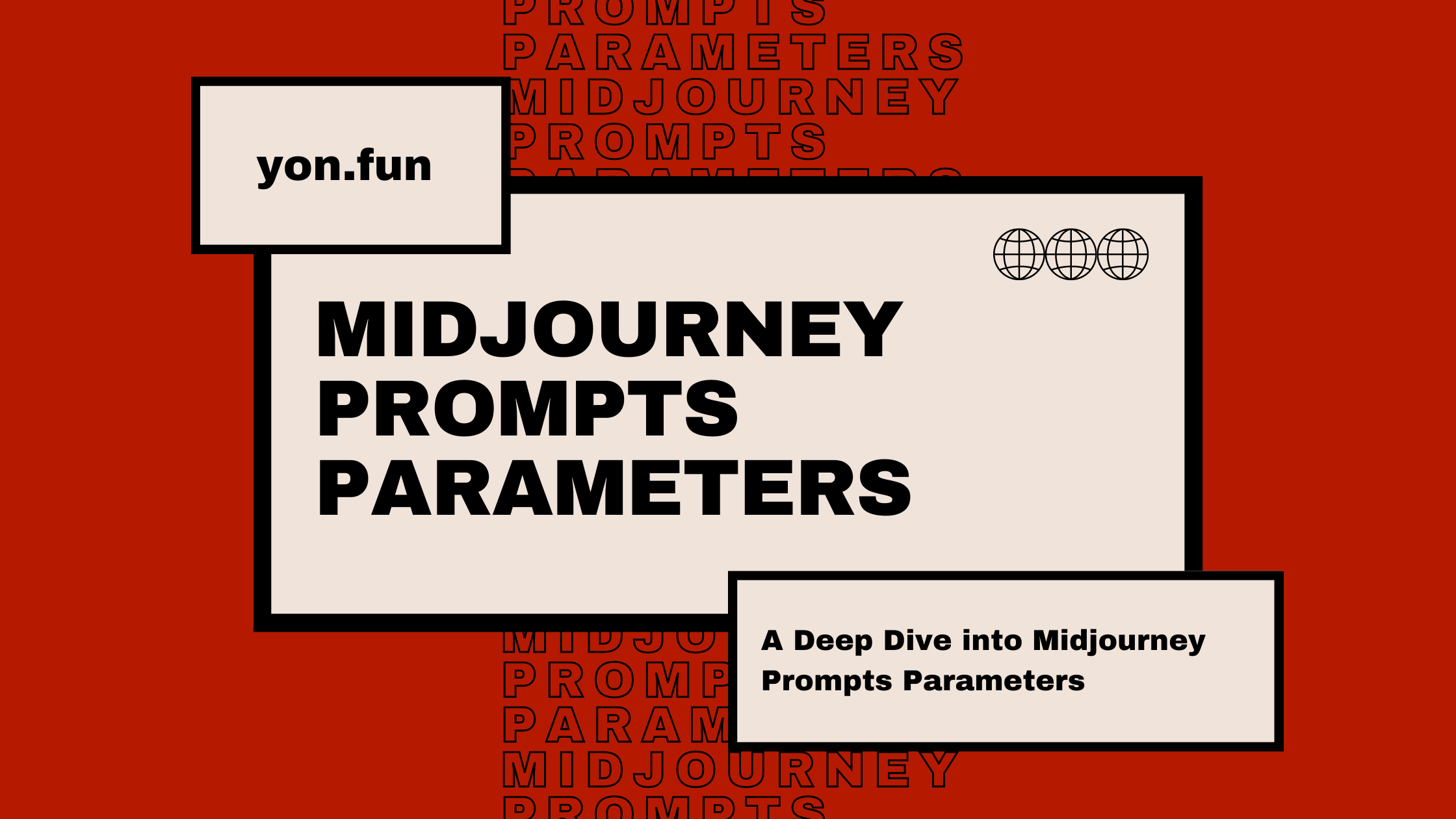
Midjourney's parameters are at the heart of image generation, which offers an expansive range of customization options to meet diverse artistic needs.
This cheatsheet guide will provide a detailed exploration of midjourney imagine parameters, from basic ones such as aspect ratios and chaos levels to more advanced options like model version parameters.
All these parameters made Midjourney statistics blow up in a very short time!
Without further ado, let's get started!
MIdjourney Aspect Ratio
The aspect ratio parameter is a powerful tool to change the aspect ratio and dimensions of your AI-generated images.
It allows you to change the width-to-height ratio of the generated picture and it's usually expressed as two numbers separated by a colon, like 7:4 or 4:3.
Use --aspect or shortly --ar to change the aspect ratio. The default aspect ratio in Midjourney is 1:1, but you can use whole numbers to change it.

See this article, for more in-depth info about aspect ratio in Midjourney.
Midjourney Chaos Parameter
The "--chaos" or "--c" parameter in Midjourney is used to influence the variety of the initial image grids. It is a unique tool that brings unexpected generations and artistic images to life.
If you use higher values, you'll get more unusual and unexpected results and compositions. On the other hand, lower values will give you more reliable and consistent images.
The chaos parameter default value is 0 and accepts values from 0 to 100.
If you don't specify a chaos value or use a low one, the original grid image will be similar each time you generate images. As you increase the chaos value, the original grid image becomes more varied and produces unexpected generations.
To change the chaos value, you simply add "--chaos <value>" or "--c <value>" to the end of your prompt.
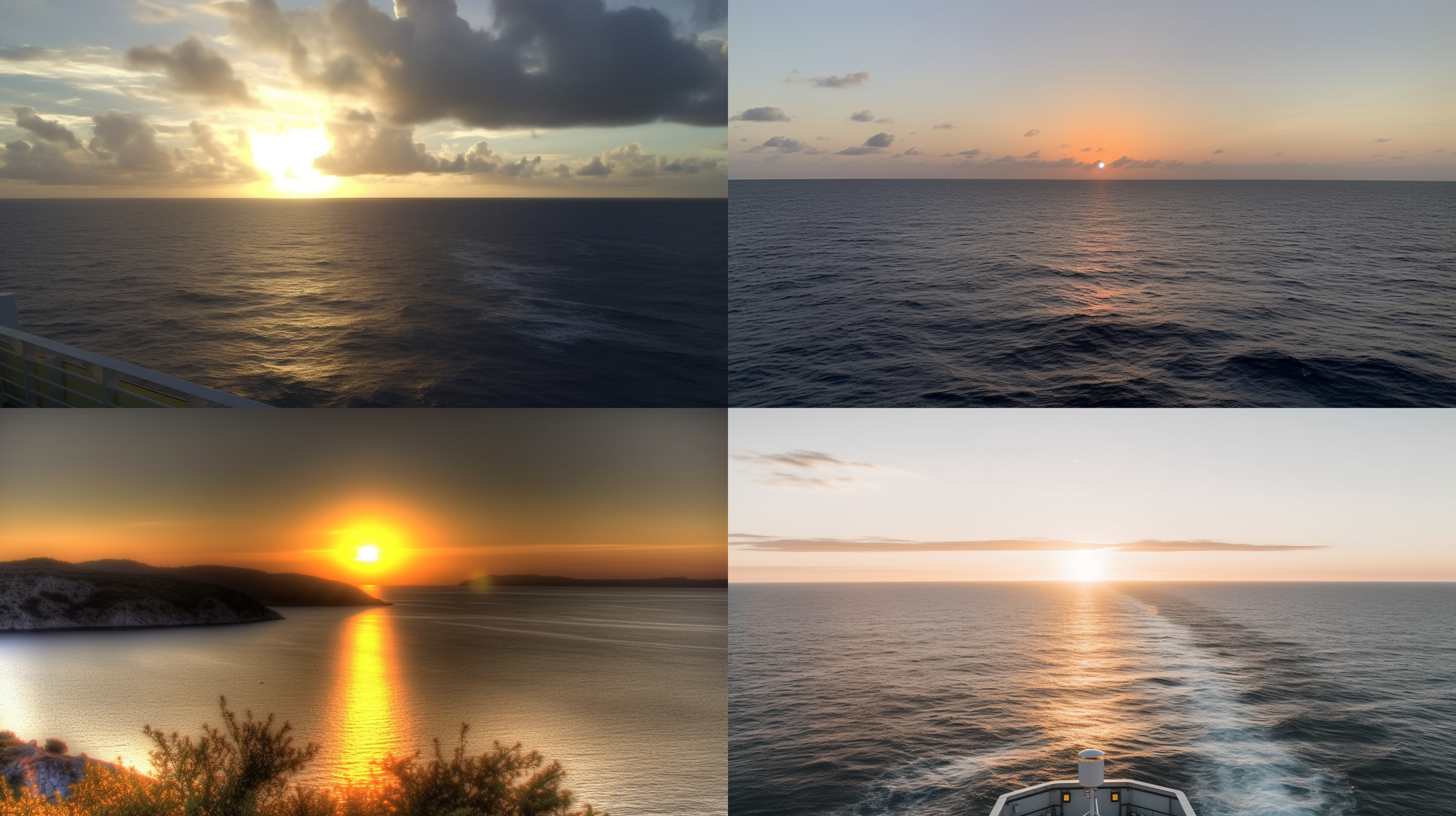
As you can notice, the images in the grid are quite different from the square images of each other. Now let's try with "--chaos 0", which is the default value.
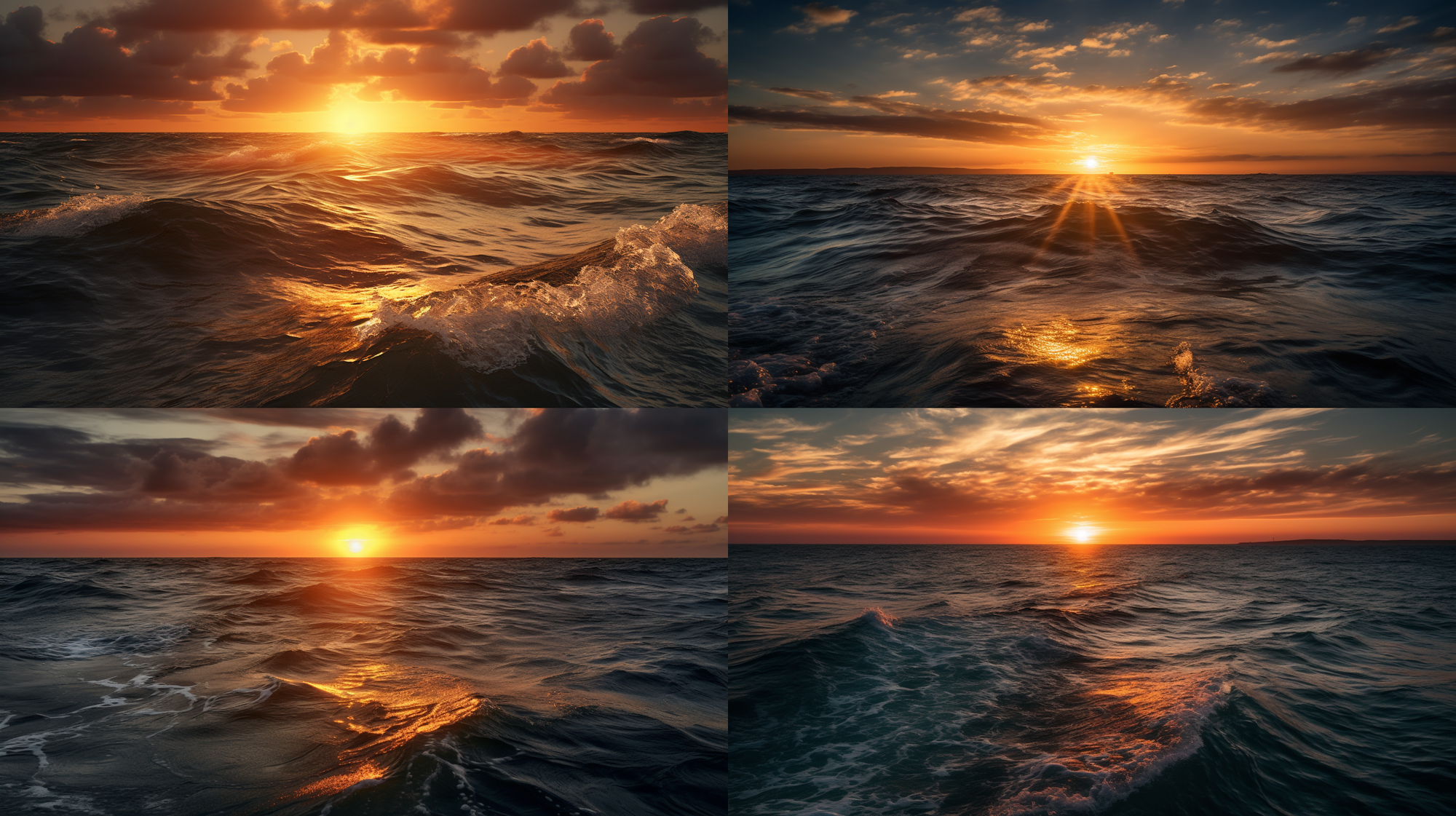
This allows you to explore a wide range of image generations, from consistent images to those filled with visual noise like television static.
You got the point, right? 😀
Midjourney No Parameter
The "no" parameter in Midjourney is used to specify what you don't want to include in your generated image.
This feature is an essential part of the Midjourney prompts parameters, allowing you to filter out unwanted elements in the generated images.
You can use it with multiple parameters or words separated by commas, like "--no item1, item2, item3, item4".
For instance, if you're generating a still-life gouache painting and you don't want any fruit in it, you would use "no fruit".
This would result in the still life having fewer fruits:

It's important to note that the Midjourney bot considers any word within the image prompt itself as something you would like to see generated in the final image.
To get the best results, focus your prompt on what you want to see in the image, and use the "--no" parameter to specify concepts you don't want to include.

So, if you use phrases like "without any fruit" or "don't add fruit", the bot is more likely to produce pictures that include fruits.
This is because the bot doesn't interpret the relationship between "without" or "don't" and the fruit in the same way a human reader would.
Midjourney Quality Parameter
The "--quality" or "--q" parameter in Midjourney affects the time spent generating an image.
Higher-quality settings take longer to process but produce more detailed images. They also use more GPU minutes per job.
It's important to note that the quality setting doesn't impact the resolution of the generated image.
The default quality value is 1, and it only accepts the values 0.25, 0.5, and 1.
Any larger or higher values used are rounded down to 1.
Higher values settings aren't always better. Sometimes, lower values settings can produce better results depending on the image you're trying to create.
For instance, lower-quality settings might be best for abstract and landscape images, or anime-style images, while higher-quality values may improve the look of architectural images that benefit from many details.
To use the quality parameter, you simply add "--quality <value>" or "--q <value>" to the end of your prompt:
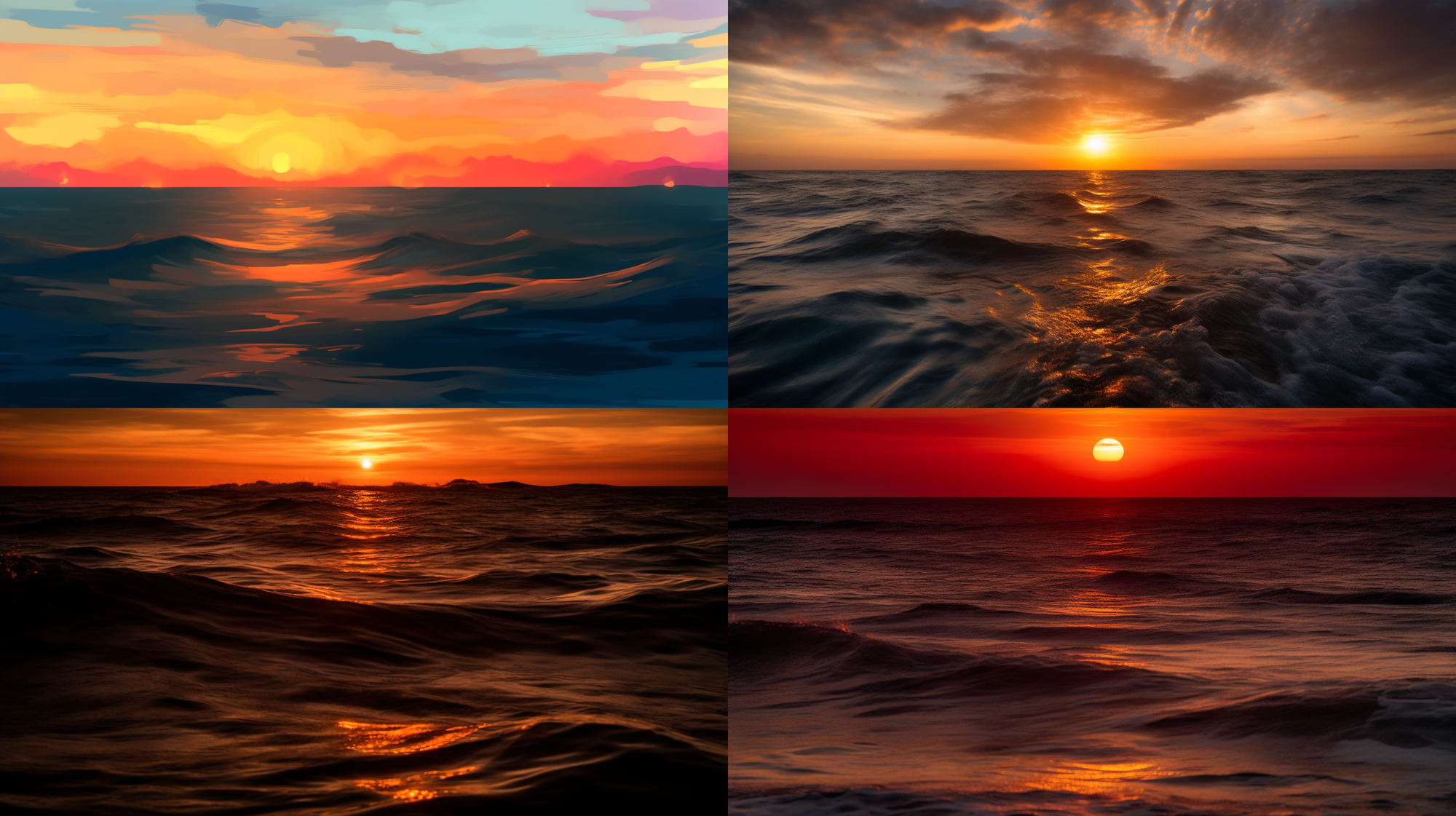
The quality parameter only influences the initial image generation and works with model versions 4, 5, and Niji 5.
Midjournye Seed Parameter
The "--seed" parameter in Midjourney is used to create an initial grid from a field of visual noise, as a starting point to generate the initial image grids.
The Midjourney bot generates seed numbers randomly for each image prompt, but you can specify a seed number using the seed parameter.
If you use the same seed number and prompt, you'll get very similar generated images and similar ending images.
The seed parameter accepts whole numbers from 0 to 4294967295.
If you don't specify a seed, Midjourney will use a randomly generated seed number to create one, producing a wide variety of options each time a prompt is used.
To change seed numbers, you simply add "--seed <value>" to the end of your prompt.
How To Find the Seed Number Midjourney?
To get the seed number of a previously generated image, reply with an envelope ✉️:
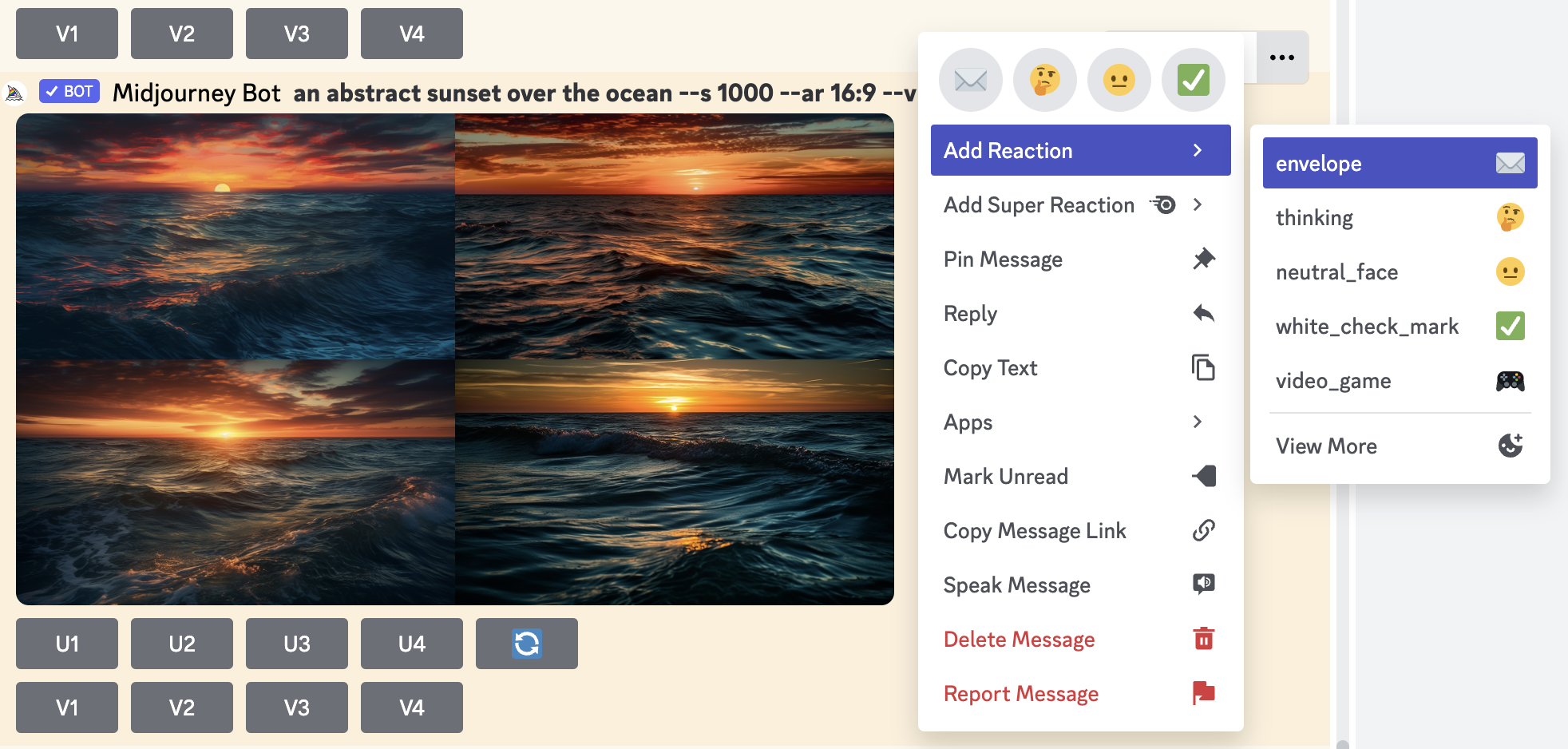
or go to the Apps -> DM Results:
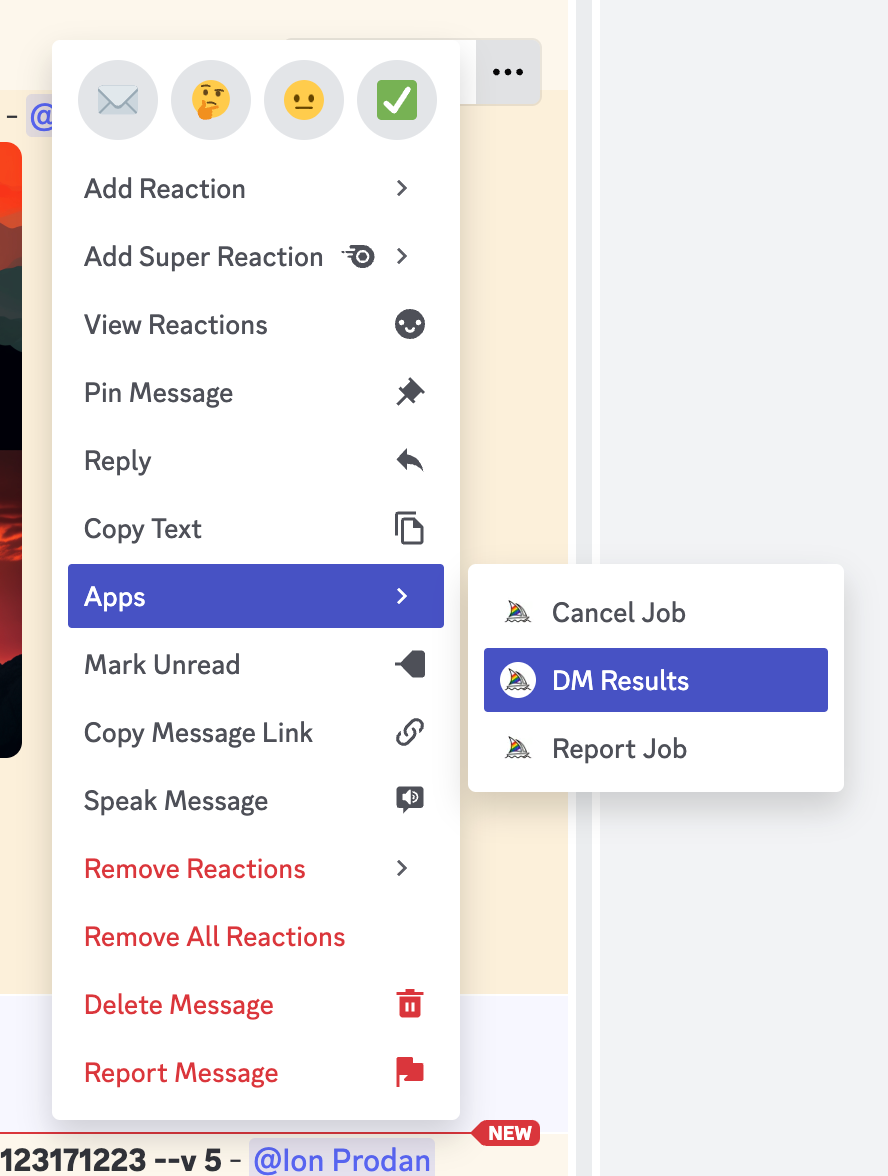
The Midjourney bot will send you a private message, with all info about the image, including the seed:
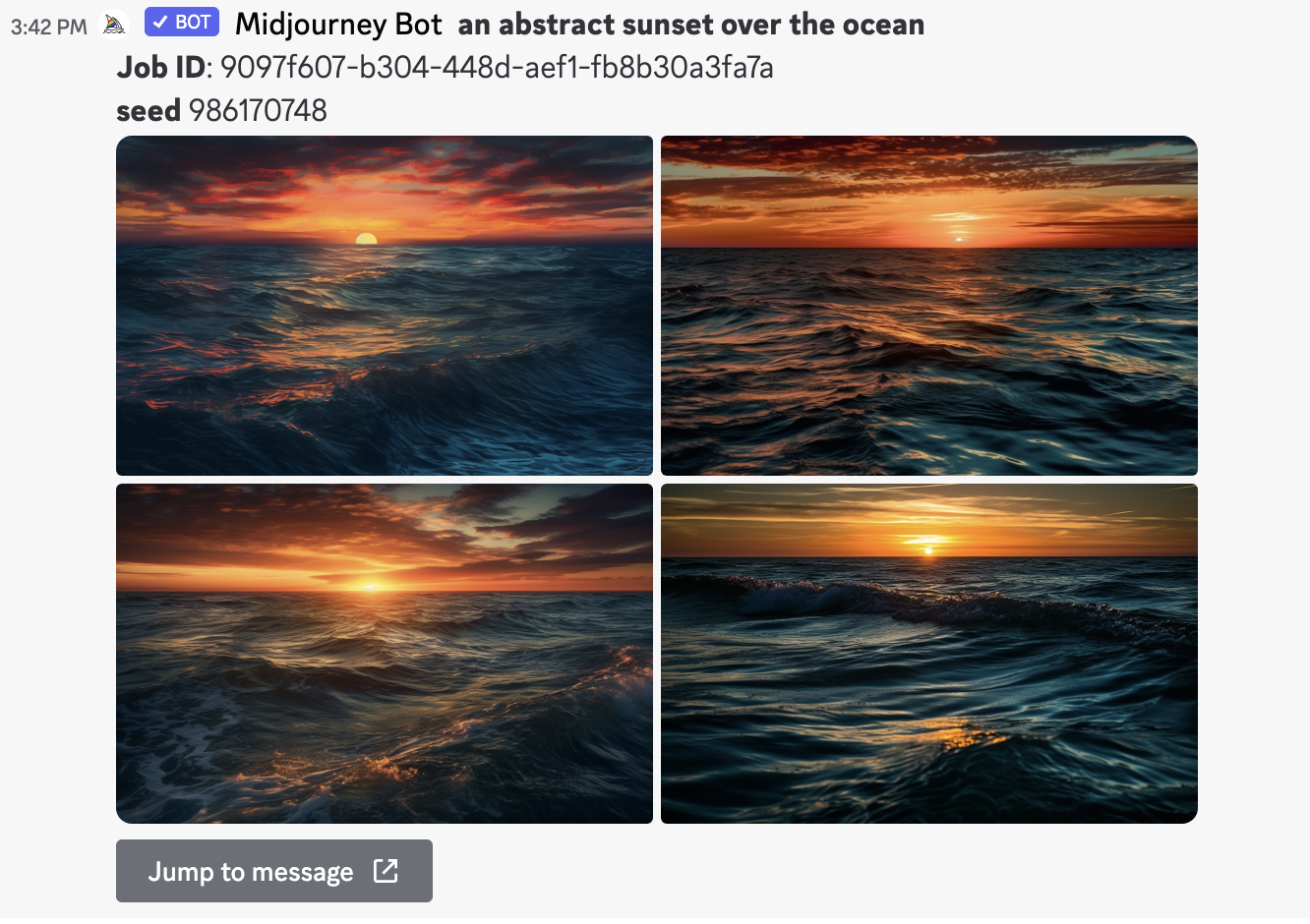
Now let's try to generate a new image based on the previous seed:

As you may have noticed, these images share a common color pallet and (as possible) composition.
It's important to note that seed values only influence the initial image grid.
However, seed numbers are not static and should not be relied upon between sessions.
Midjourney Stop Parameter
The "--stop" parameter in Midjourney allows you to finish a job partway through the process.
By stopping a job at an earlier percentage, you can create blurrier, less detailed results. The stop parameter accepts values from 10 to 100, with the default value being 100.
For example, if you're creating a splatter art painting of acorns and you set the stop value to 90, the job will stop at 90% of the process.
It's important to note that the stop parameter does not work while upscaling.
To change the stop percentage, you simply add "--stop <value>" to the end of your prompt.

Midjourney Style Parameter
The "--style" parameter in Midjourney is used to fine-tune the aesthetic of some model versions.
Adding a style parameter can help you create more photorealistic images, cinematic scenes, or cuter characters, offering a significant enhancement to your image generation.
The default model version 5.2 and the previous version 5.1 accept "--style raw".
This parameter reduces the influence of the Midjourney's default aesthetic style and works well for advanced users who want more control over their images or more photographic images.
To use styles, you simply add "--style <style name>" to the end of your prompt.

The Niji model version 5 accepts "--style cute", "--style scenic", "--style original", or "--style expressive".




The "--style cute" creates charming and adorable characters, props, and settings.
The "--style expressive" gives a more sophisticated illustrated feeling.
The "--style original" uses the original Niji model version 5, which was the default setting before May 26th, 2023.
The "--style scenic" makes beautiful backgrounds and cinematic character moments in the context of their fantastical surroundings.
Midjourney Stylize Parameter
The "--stylize" or "--s" parameter in Midjourney influences how strongly the bot's training is applied to produce images that favor artistic color, composition, and forms.
Low stylization values produce images that closely match the name added to a prompt but are less artistic. High stylization values create images that are very artistic but less connected to the prompt.
The default value for stylize is 100, and it accepts integer values from 0 to 1000.
Different versions of the Midjourney and version models have different stylize ranges. For example, versions 5, 5.1, and 5.2 have a stylize range of 0 to 1000.
To switch stylization values, you simply add "--stylize <value>" or "--s <value>" to the end of your prompt.
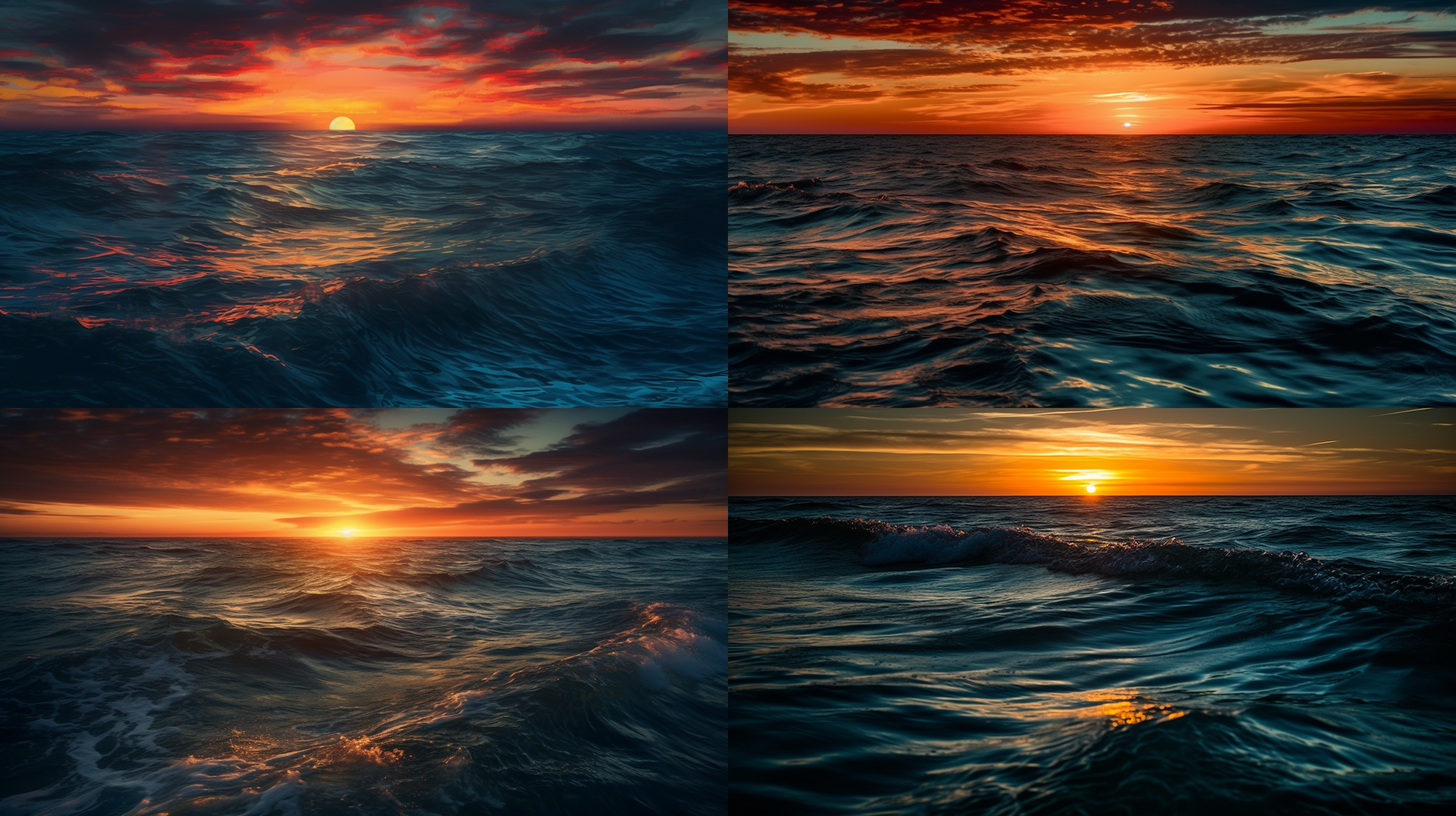
The influence of stylize varies across different models. For instance, Midjourney model version 5.2 is more sensitive to different stylize values.
Midjourney Video Parameter
The "--video" parameter in Midjourney is used to create a short movie of your initial image grid being generated.
To get a video link, you add "--video" to the end of your prompt.
For example, if you want to create a video of a sunset over the ocean image being generated, your prompt would be:
Once the job has finished, you react to the job with the envelope ✉️ emoji.
The Midjourney bot will then send a link to the video to your direct messages. You can click the link to view your video within a browser, and right-click or long-press to download the video.
This feature only works on image grids, not upscales, and is compatible with versions 5, 5.1, 5.2, and niji 5, as well as legacy versions 1, 2, 3, test, and testp.
Midjourney Tile Parameter
The "--tile" parameter in Midjourney is used to generate images that can be used as repeating tiles.
These tiles can create seamless patterns for fabrics, wallpapers, and textures.
To use the tile parameter, you simply add "--tile" to the end of your prompt. For example, if you want to create a tile with a watercolor koi pattern, your prompt would be "watercolor koi tile".

It's important to note that the tile parameter only generates a single tile.
To see the tile repeat and form a pattern, you would need to use a pattern-making tool like a seamless pattern checker.
The tile parameter works with versions 1, 2, 3, test and testp models, 5, 5.1, and 5.2.
Midjourney Weird Parameter
The "--weird" or "--w" parameter in Midjourney is an experimental feature that introduces quirky and offbeat qualities to your generated images, resulting in unique and unexpected outcomes.
It accepts values from 0 to 3000, with the default weird value being 0.
To use the weird parameter, you simply add "--weird <value>" or "--w <value>" to the end of your prompt.

Higher values produce unexpected generations. You might want to start with smaller values such as 250 or 500 and then adjust from there.
Click here, to read more about Weird parameter in Midjourney.
Midjourney Version Parameter
Midjourney, a leading platform in AI-generated imagery, is known for its continuous innovation and improvement in model versions.
Each model version is designed to excel in producing different types of images, offering users a wide range of aesthetic possibilities for generating images.
Version 5.2 (--v 5.2)
Released in June 2023, Version 5.2 is the latest and most advanced model.
It is designed to produce more detailed and sharper results, with enhanced colors, contrast, and compositions.
This model also boasts a slightly better understanding of prompts than its predecessors and is more responsive to the full range of the --stylize parameter.
Version 5.1 (--v 5.1)
The Midjourney v5.1 model, released on May 4th, 2023, is known for its stronger default aesthetic.
This feature makes it easier to use with simple text prompts.
The model also excels in accurately interpreting natural language prompts, producing fewer unwanted artifacts and borders, and supporting advanced features like repeating patterns with the --tile parameter.
Version 5 (--v 5)
Version 5 is designed to produce more photographic generations than the default 5.1 model.
It closely matches the prompt but may require longer prompts to achieve the desired aesthetic.
This model is ideal for users seeking a more realistic output.
Version 4 (--v 4)
Model Version 4, the default model from November 2022 to May 2023, introduced an entirely new codebase and brand-new AI architecture.
It was designed by Midjourney and trained on the new Midjourney AI supercluster.
This model excels with image prompts and has a very high coherency.
Niji Model 5 (--niji 5)
A collaboration between Midjourney and Spellbrush, the Niji Model 5 is tuned to produce anime and illustrative styles.
It's excellent at dynamic and action shots and character-focused compositions.
This model is sensitive to the --stylize parameter, allowing users to fine-tune their images.
How to change versions in Midjourney
To switch between versions, users can add "--v <model number>" or "--niji <model number>" to the end of their prompt.
Conclusion
The ability to customize and generate unique, stunning visuals lies at your fingertips with Midjourney's powerful prompts parameters.
From manipulating aspect ratios to selecting model versions, each parameter opens up a new avenue for artistic expression.
This guide has illuminated the function and potential of Midjourney's best parameters, equipping users with the knowledge they need to harness the full power of Midjourney's AI-driven image generation.
Now, it's over to you.
Experiment with these parameters, explore new combinations, push the boundaries of what's possible, and let your creativity take flight with Midjourney!
